How to use the fingerprint lock option in whatsapp
Hello,guys
In this blog i'm going to show you How to use the fingerprint lock option in whatsapp.
Whatsapp has finally added a native fingerprint lock option to its android application which means is that you can finally lock WhatsApp using the fingerprint scanner on your android device.
you will no longer have to rely on a third-party application or the app locking feature of your android device for this purpose the feature right now is in beta but it should be rolled out to the Google Play version of whatsapp by the end of this month or early next month to get the latest whatsapp beta with fingerprint lock option download the apk Click here.
And here is the link of WhatsApp (playstore)
The rollout of this feature is being controlled by wall saps servers so it might not show up on your Android device even after installing the latest beta in that case you will just have to wait patiently for the feature to be rolled out to your whatsapp account anyways let me now show you how to use the fingerprint lock option in whatsapp for that open whatsapp then tap the three dots overflow menu button on the top right corner from there go to settings then you'll see account go inside accounts privacy scroll to the very bottom and if the fingerprint lock option has been rolled out for your account you should see the fingerprint lock option at the very bottom tap on it you can now see there is a toggle to enable this feature tap on it and then verify your identity using the fingerprint scanner on your Android device you will now get some options relating to fingerprint lock on whatsapp like whether you want to lock whatsapp immediately after you hesitated after a minute of exiting the application or after 30 minutes I'll say it's better to stick to the default option that is after one minute as if you lock what's up immediately after exiting it it would become quite frustrating to use it there's also an option to mask your notification content if you disable this option then any whatsapp notification will not display its content however if enabled you'll still get a preview of all your messages but to reply to them or to read the entire message for which you have to open whatsapp you'll have to confirm your identity the feature is pretty straightforward there are no other advanced options right now there's also no option to login whatsapp using password or passcode the feature also does not work with face unlock right now which is a bit of a bummer faison login is definitely more convenient to use compared to fingerprint scanner nonetheless it's good to see what's are finally adding a much requested feature to its Android application one important thing to note here is that if you unlock whatsapp and then exit it then the card of the application in the recent apps screen will give a preview of your whatsapp charts however if you do not unlock the application and then exit it then you can see that the card in the recent app overview screen is not displaying any of my recent charts this I think is a major oversight from whatsapp as it doesn't really make the fingerprint lock option foolproof he is hoping that whatsapp fixes this issue with a future update so that's about it for this blog guys
I hope you found it useful knowledge in this blog. thanks for reading.
If you have any query or suggestions please use comment


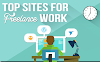
0 Comments