How to use Instagram
Instagram is the most growing network in the world. It doesn't need any introduction but there are many people's they don't know about how to use Instagram
How it works...
Do you want to share photos and videos with your friends and family or want to keep up with your favorite celebrities you can do that and more with Instagram
In this article I'll show you how to use Instagram.
So, let's get started
To start you'll need to download the Instagram app grab your mobile device and open up the app store tap in the search bar and type in 'Instagram'
when you see the program in the search results tap the button on the right to download it.
when the download is complete Tap open to start the application
How to create Instagram account
if you found this article helpful we'd love it.
Instagram is the most growing network in the world. It doesn't need any introduction but there are many people's they don't know about how to use Instagram
How it works...
Do you want to share photos and videos with your friends and family or want to keep up with your favorite celebrities you can do that and more with Instagram
In this article I'll show you how to use Instagram.
So, let's get started
To start you'll need to download the Instagram app grab your mobile device and open up the app store tap in the search bar and type in 'Instagram'
when you see the program in the search results tap the button on the right to download it.
when the download is complete Tap open to start the application
How to create Instagram account
- Next you'll need to create an Instagram account open the app on your device
- Then tap sign up type in your email addresst
- Thentap next then you'll be asked for your 'name' you'll be asked to choose a 'password' to secure your account enter the password you want to use.
- After it hit next you get to choose a username for your account type in the username you want to use then tap next
- you'll want to find people to follow you can search for specific people to follow or
- you can find people to follow using instagrams discover feature to access this feature go to your profile by clicking on this button in the bottom right corner then tap this button in the top left corner to go to the discover page here you'll see a long list of people that Instagram suggests for you to follow if you see an account you're interested in following tap the button that says follow next to their username to follow them
- whenever someone you follow posts a new picture or video it will appear in your Instagram Timeline
- when you see a post you like you can DoubleTap on it or press the heart-shaped button to like it
- I'll show you how to post your own photos and videos on Instagram f
- Tap the camera button at the bottom of your screen then tab library to access the photos on your device select which photo you'd like to post then hit next to access the editing tools you can also capture a new photo or video tap photo to access the camera you can switch between the front and back cameras on your device by tapping this button and you can turn on your flash by tapping this button tap the large circle button to take a photo then you can edit your photo using instagrams
- simple editing tools or add a filter to your photo to give it a more unique look when you're done editing
- Tap next now you can add a caption to your post type in what you want your caption to read if you want to share your post on your other social media accounts such as Facebook or Twitter slide the switch over to enable sharing when you're ready tap share to post another thing that's cool about Instagram is that you can use hashtags to link your posts to certain topics a hashtag is a word or phrase preceded by the number sign you can make almost any word or phrase into a hashtag and search it on Instagram to see posts related to that topic to add a hashtag to your posts simply include it in the caption of your photo or video for example if you're posting a picture of a sunset you can add hashtag sunset to the caption of your photo if you wanted to see other sunset posts you could search hashtag sunset in the search tab to see thousands of other sunset photos maybe you want to share photos and videos on Instagram but don't want anyone in everyone to be able to see what you post if that's the case you can make your account private to do so go to your profile then tap the gear button in the top right to access your settings scroll down until you see private account slide the switch over to make your account private once the switch changes colors your account has been made private that concludes our guided tour of the Instagram app
if you found this article helpful we'd love it.


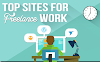
0 Comments